|
| Create a new mailbox using the 'Broadcast' class-of-service
type and give the box an appropriate name.
Define the path to be used to import the data files. Any local or
network path can be used but WavMail must have rights to use the defined
path. |
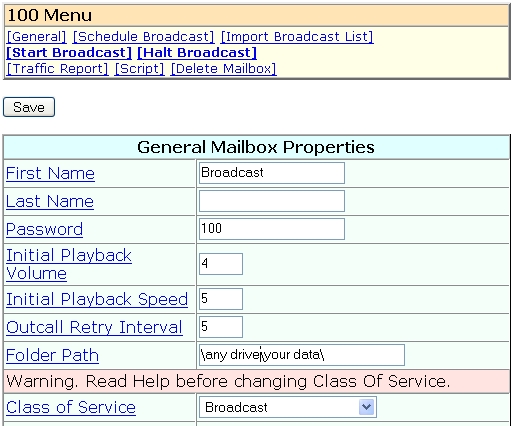
|
| Select "Schedule Broadcast" to define the times
WavMail is allowed to call the list of numbers. |
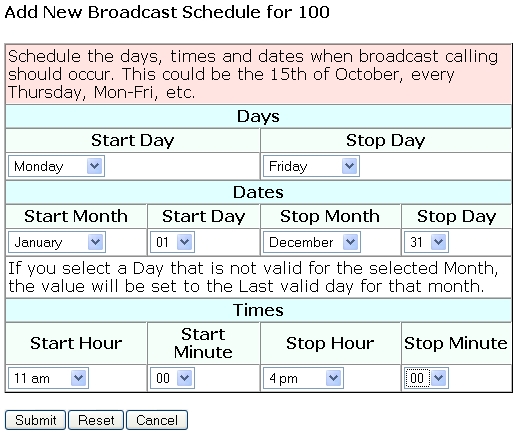
|
| A confirmation screen shows the scheduled times. |
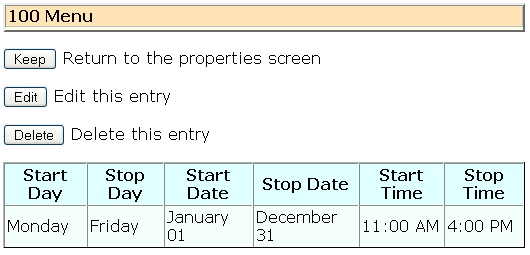
|
| Many computer programs can export lists of data separated by
a comma or semi-colon. Select the appropriate character and the
field containg the telephone number. The first and last name fields
are optional but if used can display on WavMail reports. These
settings are saved but can be changed at any time.
The pull-down menu will show all files in the previously defined
folder. Select the desired file and click "ImportData". |
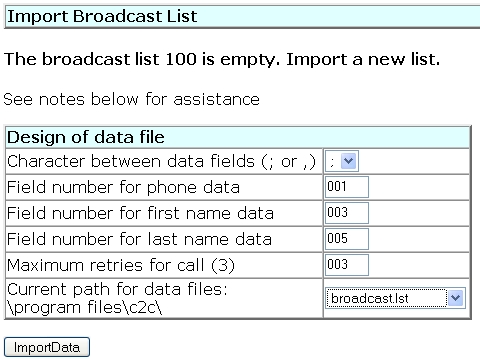
5551212;London;Winston;Kentucky;Churchhill;USA
 | The character between fields
in the above example is a semi-colon.
|
 | The field for the phone
number is 1
(5551212)
|
 | The field for the first name
is 3 (Winston)
|
 | The field for the last name
is 5 (Churchill)
|
 | All other fields should be
ignored
|
 | Once entered, this
information is stored but can be changed at any time |
|
|
| The next screen displays the imported data. |
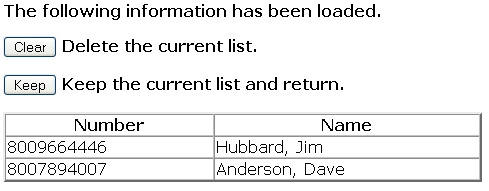
|
| Select "Start Broadcast" from the main menu.
If all steps are complete the "Go"
button will appear.
Review the scheduled times and the numbers to
call. The recording can be played over the PC with the "Click
here" link.
Once everything is correct, click "Go"
to start the broadcast. |

|
| After the "Go" button is pressed the system
displays the phone numbers and optional names of the broadcast list. |
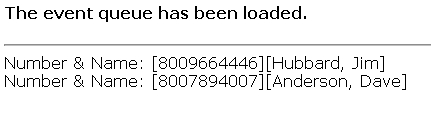
|
| The system report shows all calling attempts and the result. |
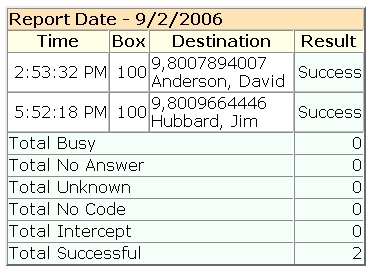
|
| Your recording can be preceeded
by a WAV file. The preamble would play first and your
recording would play next. The process repeats twice. |
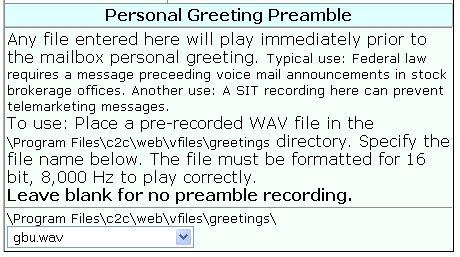
|
| Oops!
Didn't mean to start that broadcast?
You can cancel a broadcast in progress. |
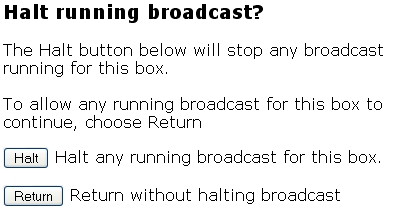
|
|
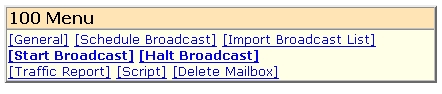
|
